HOW TO INCREASE THE MS SQL REMOTE QUERY TIMEOUT?
HOW TO INCREASE THE MS SQL REMOTE QUERY TIMEOUT?
MS SQL Server has an option called Remote Query Timeout to specify the time (in seconds), a remote operation can take before SQL Server times out. Note that, it only applies to an outgoing (not incoming) connection initiated by the Database Engine as a remote query. The default value for this option is 600 seconds, which can be configured either via SQL Server Management Studio or Transact-SQL.
Using SQL Server Management Studio
- Connect to MS SQL server via SQL Management Studio.
- In Object Explorer, right-click on the server name and then select Properties.
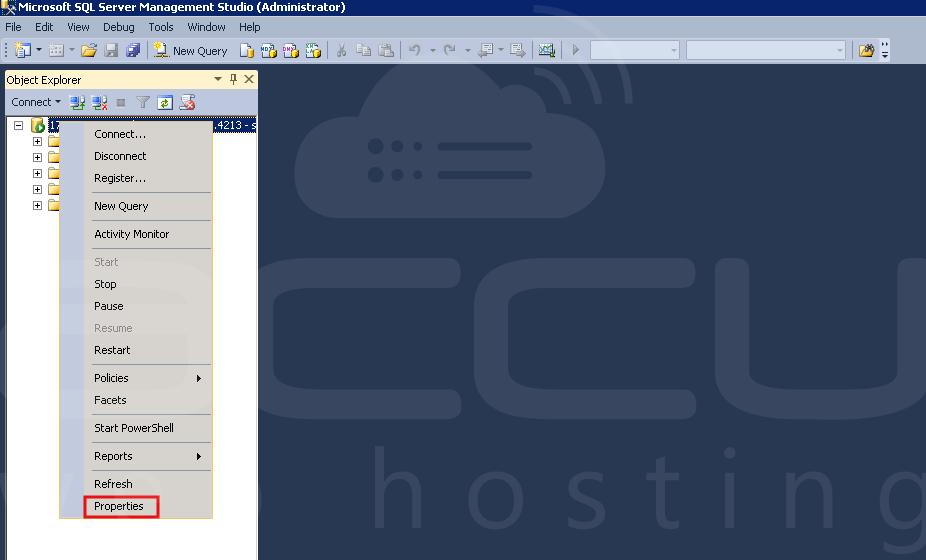
- In the new tab, click on Connections node.
- In Remote Query Timeout change it to your desired value or specify 0 to set no limit.
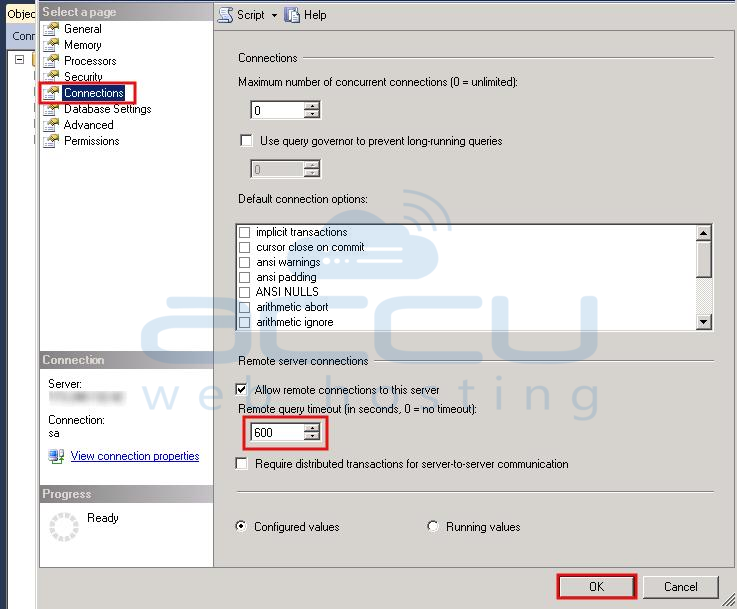
- Click on OK to save the changes.
Using Transact-SQL
- Connect to MS SQL server via SQL Management Studio.
- From the Standard bar, click on New Query.
- Run the below query to set the Remote Query Timeout to 0 seconds ( 0 is unlimited). Similarly, you can replace 0 with your desired value (default is 600 seconds).
EXEC SP_CONFIGURE 'remote query timeout', 0 reconfigure EXEC sp_configure
- Click Execute.
No comments:
Post a Comment
Note: only a member of this blog may post a comment.